Memory Map Window
Processor Expert | View | Memory
Map This window shows the CPU address space and internal and external
memory mapping. Detailed information for an individual memory area is
provided as a hint when the user moves cursor over it. The address in the diagram is increasing upwards. The sizes of
individual memory areas blocks drawn in the window are different from the
ratio of their real sizes to improve readability of the information (Small
blocks are larger and large blocks are smaller). The black line-crossed areas show the memory allocated by a bean or
compiler. The address axis within one memory block goes from the left side
to the right (i.e. the left side means start of the block, the right side
means the end).
If you move the mouse pointer to any part of the CPU address space, a
detailed description of the chosen part will be displayed in the hint. Double click on the used (line-crossed) memory area will open the CPU
bean inspector window with the selected definition for this area (same as
the Edit Usage pop-up menu command).
Legend:
![]()
white: non-usable space
![]()
dark blue: I/O space
![]()
blue: RAM
![]()
light blue: ROM, OTP or Firmware
![]()
cyan: FLASH memory or EEPROM
![]()
black: external memory
![]()
Figure 1 - Sample Of Used
Part Of The Memory Area
Mouse Actions
Pop-up Menu
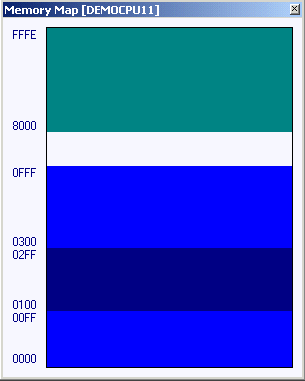
Figure 2 - Sample Memory
Map Window