Changing Names of Peripheral Devices
The editor window lists all peripherals names. Initially,
on-chip peripheral devices (pins, ports, timers, converters, etc.) have
default catalogue names. You may change these names using this editor. In order to open the CPU Peripherals Names Editor, follow these steps:
Some beans are associated with on-chip The link between a bean and a
peripheral is done by names (not by any internal identification).
Therefore, if you change the name of a peripheral to which a bean was
linked, an error will occur. The bean's link will no longer be valid. Fortunately, when you change a peripheral's name, Processor Expert
offers to update the name in all the project's beans. Advantages of the option to change names:
Follow these steps:
How to Open the Editor.
Purpose of name changes.
Example: Timer0 of CPU1 and TmrA of CPU2 have the
same function in the project. They are both associated with Bean1:TimerOut.
Every time you change the Target CPU from CPU1 to CPU2 and vice versa,
you need to modify in the Bean Inspector the name of the peripheral
linked to the TimerOut bean. To avoid this, you can rename
Timer0 and TmrA to one common name - MyTimer - and link the
bean (Bean1) to the MyTimer peripheral. Now, when CPU1 will be
set active (selected as target CPU), Bean1 will be linked to Timer0,
and when CPU2 will be set active, Bean1 will be linked to TmrA.How to Edit CPU Peripheral Names.
Note: If you want to get back the default catalogue
name, press the left-arrow button.
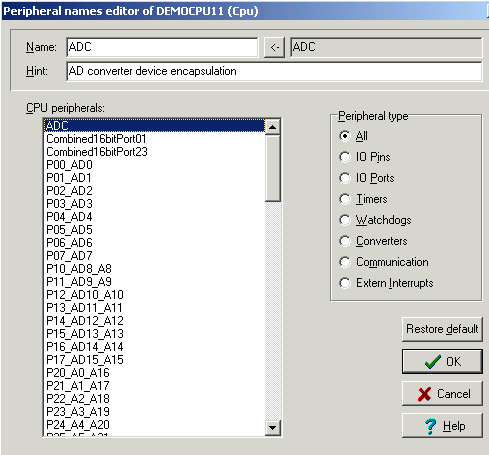
Figure 1 - CPU Peripheral
Names Editor